Click  . The General Settings page is displayed.
. The General Settings page is displayed.
Click  and browse to the folder containing the Helix QAC project. The path to the folder then becomes the Project Location. The Project Name is the human-readable name for the project as displayed in the Recent Projects list. It defaults to the folder containing the Helix QAC project, but you can change it as required.
and browse to the folder containing the Helix QAC project. The path to the folder then becomes the Project Location. The Project Name is the human-readable name for the project as displayed in the Recent Projects list. It defaults to the folder containing the Helix QAC project, but you can change it as required.
You must select one ACF (Analysis Configuration File) and one RCF (Rule Configuration File). There is a default ACF available, so just select this. For further details on the RCFs, for which there are several default choices available, refer to the accompanying Component Manual for Helix QAC. However, for the purposes of this example, it does not matter which one you select.
At least one of the Compiler Settings check boxes must be checked before Next can be pressed.
If Finish is pressed at this stage, the project will be created with the Helix Generic compiler settings.
If you select Auto CCT, then CCTs will be automatically generated when synchronization against a user's build is done. Alternatively, you can select to use pre-generated existing CCTs.
Clicking Next will show the CCT Setup (Compiler Compatibility Template) page:
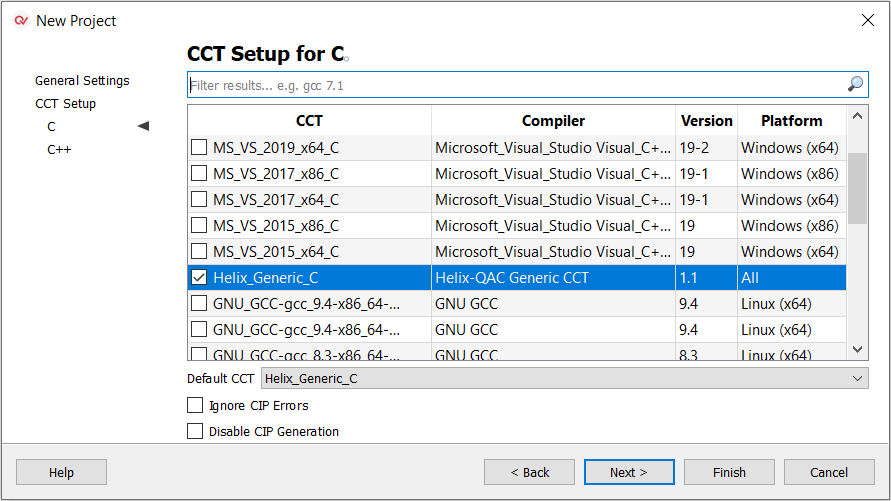
Select the appropriate CCT (Compiler Compatibility Template) to be associated with the project (you can select one CCT for the C language component and another for the C++ language component). A CCT is a template of configuration settings that allows the particular component to match the behavior of your compiler.
A Default CCT will be automatically chosen, a different one may be selected from the drop-down of enabled CCTs. You can also configure the CIP settings by using the check boxes beneath the list of CCTs.
Once you have identified a suitable CCT file, select it and click Finish.
For more information on creating projects with multiple configurations and multiple CCTs, refer to the Helix QAC Component Manual.